书目详情:
CoverTitle PageContentsChapter 1 Getting Started with Autodesk® Inventor®Understanding Parametric DesignCreating a Base SketchCreating a Base FeatureAdding More FeaturesUsing the Part in an AssemblyMaking ChangesUnderstanding History-Based Modeling and DependenciesTaking a Closer Look at Sketch DimensionsPart Modeling Best PracticesAssembly Modeling Best PracticesUnderstanding the “Feel” of InventorUnderstanding the Intuitive InterfaceUsing General Tools vs. Specific CommandsWhen in Doubt, Right-ClickUsing the Graphical InterfaceInventor Title BarGraphics Window ToolsThe Ribbon MenuThe Browser PaneDialog Boxes and the In-Canvas Mini-ToolbarsTask-Based ToolsLearning the File Types in InventorWhat Is an Inventor Project?Project Files and Search PathsLibrary Folders and Library Editor IPJ FilesContent Center FilesHow Search Paths and Project Files Are UsedExploring Project File TypesCreating the Project FileCreating Single-User ProjectsCreating Multiuser ProjectsUnderstanding Inventor TemplatesWorking with Styles, Style Libraries, and Company StandardsThe Bottom LineChapter 2 A Hands-on Test Drive of the WorkflowCreating a Part ModelStarting with a Part TemplateUnderstanding Origin GeometryCreating a Base 2D SketchCreating a Profile in the SketchCreating a Base 3D FeatureCreating a Secondary 2D SketchCreating a Secondary 3D FeaturePatterning a 3D FeatureCreating and Detailing Drawings of Part ModelsCreating a Base View on a DrawingCreating Projected Views on a DrawingCreating Dimensions on a DrawingPutting Part Models Together in Assembly FilesPlacing, Rotating, and Moving Parts in an Assembly FileWorking with Degrees of Freedom in an AssemblyPlacing Assembly Constraints to Define Mechanical MovementCreating and Detailing Drawings of Assembly ModelsCreating an Assembly Detail ViewPlacing a Parts List and BalloonsExporting a Drawing to a PDF FileThe Bottom LineChapter 3 Sketch TechniquesExploring the Options and Settings for SketchesApplication OptionsDocument SettingsSketching BasicsCreating a Sketch on an Existing SketchProjecting Geometry into Your SketchBreaking Links to Projected GeometryDeleting a SketchCreating Another New SketchCreating DimensionsCreating a Sketch in a New PartCreating a New Part File from a TemplateCreating Lines Using the Line ToolUnderstanding Sketch ConstraintsUsing Degrees of Freedom to View Underconstrained Sketch ElementsUsing Dimensions to Fully Constrain a SketchUnderstanding the Save OptionsMaking a Sketch Active for EditsUsing Construction GeometryUsing the Polygon Tool and Creating an Aligned DimensionUsing Offset and Creating a Three-Point RectangleCreating Driven DimensionsTaking a Closer Look at Sketch ConstraintsThe Tangent ConstraintThe Perpendicular ConstraintThe Parallel ConstraintThe Coincident ConstraintThe Concentric ConstraintThe Collinear ConstraintThe Horizontal ConstraintThe Vertical ConstraintThe Equal ConstraintThe Fix ConstraintThe Symmetric ConstraintThe Smooth ConstraintGaining More Sketch SkillsCreating ArcsCreating Automatic Tangents with the Line ToolUnderstanding the Point/Center Point ToolProjecting GeometryLearning More about DimensionsMeasuring GeometryCreating Sketches from AutoCAD GeometryImporting Existing AutoCAD DesignsCopying and Pasting Existing AutoCAD Designs into InventorCreating and Using 3D SketchesCreating a 3D PathUsing the 3D Coordinate TriadExploring More 3D Sketch ToolsBest Practices for Working with SketchesThe Bottom LineChapter 4 Basic Modeling TechniquesExploring Application Options and Settings for Part ModelingSpecifying Global SettingsSpecifying Document-Specific SettingsKey Concepts for Creating Basic Part FeaturesSimplifying Your SketchesExploring the Extrude ToolExtruding Basic FeaturesEditing an Extrusion FeatureExtruding with Cut and TaperExtruding with IntersectExtruding Surfaces from Open ProfilesExtruding Solids from Open ProfilesExtruding with ToExtruding with the Minimum Solution OptionExtruding with To NextExtruding BetweenExtruding Multi-Body SolidsCreating Revolved PartsRevolved Cylindrical Parts vs. Stacked Circular ExtrusionsCreating Revolved PartsCreating Work FeaturesWork PlanesWork Axes and Work PointsCreating FilletsEdge FilletsFace FilletsFull Round FilletsWorking with Fillet FeaturesCreating Threaded FeaturesCreating Cosmetic Threads Using the Thread ToolUsing the Coil Tool to Create Physical ThreadsHole FeaturesUsing the Thread and Clearance SpreadsheetsCreating Holes in PartsSetting Tolerance Values in HolesBend PartsPart Modeling ExerciseCreating a Base FeatureCreating a Second FeatureCreating a Sketch-Based Hole FeatureCreating a Rectangular Hole PatternEditing Sketches and FeaturesRepairing Features and SketchesThe Bottom LineChapter 5 Advanced Modeling TechniquesCreating Complex Sweeps and LoftsCreating and Using SweepsExploring Sweep OptionsCreating Loft FeaturesCreating a Part Using Loft and SculptCreating Multi-Body PartsCreating Multiple SolidsUsing One Solid to Shape AnotherCreating Derived Parts and AssembliesCreating Derived PartsDeriving a Part FileDeriving an Assembly FileModifying Derived PartsUsing the Component Derive ToolWorking with PatternsRectangular PatternsCircular PatternsPatterns along CurvesThe Coil Tool and Spiral PatternsPattern SolidsDynamic PatternsSetting iProperties and ParametersiPropertiesPart ParametersAssembly ParametersAdding Part TolerancesTolerances in SketchesSetting Global File TolerancesWorking with Limits and FitsTroubleshooting Failures with the End-of-Part MarkerStep 1: Editing the First FeatureStep 2: Moving the EOP Marker Down One Feature at a TimeThe Bottom LineChapter 6 Sheet MetalUnderstanding Sheet-Metal PartsGetting to Know the FeaturesStarting with a Base FeatureCreating Secondary Flange FeaturesAdding, Removing, or Deforming MaterialUsing Sheet-Metal Templates and RulesWhat Are Sheet-Metal Rules?Working with Styles and TemplatesWorking with the Flat PatternExploring the Flat Pattern Edit FeaturesAdding Manufacturing Information to the Flat PatternUsing the Flat Pattern Definition Dialog BoxManufacturing Your Flat PatternUsing Sheet-Metal iPart FactoriesiParts for ConfigurationsiParts for Fold ProgressionModeling with Non-Sheet-Metal FeaturesSelecting Problematic FeaturesUsing Surface-Based WorkflowsWorking with Imported PartsSetting Yourself Up for SuccessConverting ComponentsAnnotating Your Sheet-Metal DesignCreating a View of Your Sheet-Metal DesignAdding Bend, Punch, and Flat Pattern AnnotationsThe Bottom LineChapter 7 Reusing Parts and FeaturesWorking with iPartsCreating and Modifying iPartsUsing iParts in DesignsWorking with iFeaturesCreating iFeaturesCreating Punch FeaturesReusing Existing GeometryCopying FeaturesCloningLinking Parameters between Two FilesCopying SketchesIntroducing Content CenterConfiguring Content CenterUsing Content CenterCustomizing Content Center LibrariesPublishing Parts to Content CenterThe Bottom LineChapter 8 Assembly Design WorkflowsAssembly RelationshipsDegrees of FreedomGrounded ComponentsHow the Constraint Tool WorksHow the Joint Tool WorksWorking with ConstraintsAdditional Constrain Tools and OptionsWorking with Joint RelationshipsUnderstanding SubassembliesTop-Down DesignDeveloping an Efficient Assembly WorkflowLayout SketchesFlexibilityAdaptivityCreating AdaptivityRemoving Adaptivity from PartsAssembly FeaturesManaging the Bill of MaterialsParts-Level BOM ControlAssembly-Level BOM ControlAssembly Reuse and ConfigurationsCopying DesignsUsing RepresentationsUsing iAssembliesUse Assembly Design AcceleratorsFunctional Design vs. Geometric ModelingWorking with Design AcceleratorsThe Bottom LineChapter 9 Large Assembly StrategiesSelecting a WorkstationPhysical Memory vs. Virtual MemoryHardwareWorking with Performance SettingsExpress ModeWorking with Drawing SettingsWorking with Model Display SettingsWorking with General SettingsUsing the Memory ProbeWorking with System SettingsLarge Assembly Best PracticesWorking with the ModelImproving File Open TimeReducing Assembly ConstraintsAdaptivitySelection ToolsView RepresentationsFindOpening the ModelWorking with Large Assembly DrawingsManaging Assembly DetailLOD StrategiesSubstitute LODsSubassembly LODsSimplifying PartsRemoving or Suppressing Unneeded FeaturesThe Bottom LineChapter 10 Weldment DesignExploring Weldment Design MethodologiesPart Files and Part FeaturesWeldment Assembly and Derived TechnologyWeldment AssemblyMulti-Body Part FilesModeling PreparationsExploring Cosmetic WeldsCreate a Simple Cosmetic WeldUsing Split Faces to Place Cosmetic WeldsPlace Cosmetic Welds with ExtentsCreating Weld BeadsCreating Fillet WeldsModeling a Fillet WeldFillet Welds and GapsCreating Intermittent Fillet WeldsCreating Groove WeldsPerforming Machining OperationsExploring Weld Properties and CombinationsWeld PropertiesReplicationGroove and Fillet Weld CombinationsSplit TechniqueUsing the Weld SymbolUnderstanding Bead Property Report and Mass PropertiesCreating Drawing DocumentationWeldment Design StagesEnd FillDrawing Weld SymbolCaterpillarGenerating a Bill of Materials and Parts ListThe Bottom LineChapter 11 Presentations and Exploded ViewsWorking in the Presentation EnvironmentCreating a Basic ExplosionCreating Linear TweaksCreating Advanced PresentationsCreating Rotational TweaksCreating Tweaks with Drag and DropUnderstanding Tweak TrailsMore about TweaksCreate Multiple Views/ExplosionsSave CameraUnderstanding Group, Reorder, and Animate TweaksCreating and Sharing Assembly InstructionsThe Bottom LineChapter 12 DocumentationUsing the Drawing ManagerCreating Templates and StylesUnderstanding Template LocationsChoosing a File FormatUtilizing Drawing ResourcesSheet SizeMultiple SheetsCreating a BorderCreating a Title BlockPrompted EntrySketched SymbolsAutoCAD BlocksSheet FormatsTransfer Drawing ResourcesEditing Styles and StandardsObject DefaultsCreating StylesWorking with SubstylesDrawing Style AdministrationCreating Drawing ViewsCreating a Base ViewCreating Projected ViewsMoving and Copying ViewsCreating Section ViewsSlice ViewsUsing Breakout ViewsUsing Detail ViewsCreating Break ViewsCropping ViewsUsing Draft ViewsCreating Overlay ViewsAnnotating Part DrawingsUsing Centerline and Center MarksCreating DimensionsHole and Thread NotesLeadered SymbolsDrawing TextGeneral TablesHole TablesAnnotating Assembly DrawingsAssembly RepresentationsReference Data in Drawing ViewsInterference and Tangent Edge DisplayParts ListsBalloonsCenter of Gravity DisplayWorking with Sheet-Metal DrawingsFlat Pattern ViewsBend Centerlines and ExtentsBend and Punch NotesBend TablesPunch TablesWorking with Weldment ViewsWorking with iParts and iAssembly DrawingsSharing Your Drawings outside Your WorkgroupAdditional ResourcesThe Bottom LineChapter 13 Tools OverviewExploring the BIM ExchangeAssembly Model SimplificationPart Model SimplificationModel AuthoringModel PublishingUsing AutoLimitsCreating AutoLimitsEditing AutoLimitsUsing the Design AssistantUsing the Find Files ToolUsing the Where Used ToolRenaming, Copying, and Replacing FilesUsing Pack And GoUsing the Drawing Resource Transfer WizardUsing the Style Library ManagerUsing the Task SchedulerCreating a Task for Migrating FilesPerforming Sequential TasksPerforming Custom TasksTweaking Multi-Process SettingsPublishing DWF Files and FilenamesUsing iPropertiesCopying iProperties to DrawingsCreating Expressions with iPropertiesWorking with the Design Assistant and iPropertiesCreating Design Property ReportsUsing the Measure ToolsUsing Measurement HelpersMeasuring in AssembliesParticipating in the CIP and CERParticipating in the CIPParticipating in CERUsing Miscellaneous ToolsUsing the Autodesk Multi-Sheet Plot ToolUsing the Add-In ManagerUsing the Project EditorThe Bottom LineChapter 14 Exchanging Data with Other SystemsImporting and Exporting GeometryTranslating DWG and DXF FilesMechanical Desktop DWGSTEP and IGESSATUsing Inventor File TranslatorsCATIA Import OptionsPro/ENGINEER Import OptionsUnigraphics and Parasolids Import OptionsSolidWorks Import OptionsRhino Import OptionsIDF Board FilesPlacing Components from Other CAD SystemsWorking with Imported Data and Using Inventor FusionViewing DWF MarkupPublishing a DWF or DWFx FileReviewing and Marking Up DWF and DWFx FilesAccessing DWF or DWFx Markups in InventorThe Bottom LineChapter 15 Frame GeneratorAccessing Frame Generator ToolsExploring the Frame Generator File StructureExploring the Anatomy of a Frame MemberInserting Frame MembersSpecifying a Structural ShapeChanging the OrientationSelecting Placement GeometryCreating a Basic FrameAligning Frame MembersUsing the Change ToolAdding End TreatmentsMiterTrim/Extend to FaceTrim to Frame MemberNotch Frame MembersLengthen/Shorten Frame MemberMaintaining FramesRemove End TreatmentsFrame Member InformationRefreshPerforming Calculations and AnalysisThe Beam and Column CalculatorPublishing Frame MembersAuthoring a PartPublishing a PartFrame Assemblies and BOMsThe Bottom LineChapter 16 Inventor StudioExploring the Inventor Studio EnvironmentCreating and Managing StylesApplying Appearance StylesCreating Appearance Styles and Appearance LibrariesExploring Lighting and Lighting StylesExploring the Scene Styles Dialog BoxComposing and Rendering ImagesAnimating with Inventor StudioUsing Animation ToolsUsing Video ProducerRendering Video or AnimationsThe Bottom LineChapter 17 Stress Analysis and Dynamic SimulationIntroduction to AnalysisConducting Stress Analysis SimulationsSimulation GuideStatic Stress vs. Modal AnalysisSimplifying Your ModelSpecifying MaterialsApplying Simulation ConstraintsApplying LoadsSpecifying Contact ConditionsPreparing Thin BodiesGenerating a MeshRunning the SimulationInterpreting the ResultsUsing the Result, Scaling, Display, and Report ToolsConducting Parameter StudiesConducting a Frame AnalysisFrame Analysis SettingsFrame ConstraintsFrame LoadsConnectionsResultsConducting Dynamic SimulationsWorking with JointsMore on Working with JointsWorking with RedundancyWorking with Environmental ConstraintsRunning a SimulationExporting to FEAUsing the Dynamic Simulation Information in Stress AnalysisThe Bottom LineChapter 18 Routed SystemsTube and PipeUnderstanding Routes, Runs, and Assembly StructureExploring the Tube and Pipe StylesPlacing FittingsCreating RoutesExporting ISOGEN FilesCable and HarnessCreating and Placing Electrical PartsCreating a HarnessPlacing WiresUsing the Cable & Harness LibraryPlacing CablesPlacing and Editing SegmentsCopying Cable and Harness DesignsCreating Nailboard DrawingsThe Bottom LineChapter 19 Plastics Design FeaturesCreating Thicken/Offset FeaturesCreating Shell FeaturesCreating Split FeaturesCreating Grill FeaturesCreating Rule Fillet FeaturesCreating Rest FeaturesCreating Boss FeaturesCreating Lip and Groove FeaturesCreating Snap Fit FeaturesCreating Rib and Web FeaturesCreating Draft FeaturesMold Design OverviewInventor ToolingImporting a Plastic PartCreating Runners and GatesAnalyzing and Creating Cores and CavitiesWorking with Mold BasesWorking with Ejectors and Sprue BushingsThe Bottom LineChapter 20 iLogicWhat Is iLogic?Understanding iLogic RulesWhat Are Functions?Conditional StatementsUnderstanding the iLogic Elements and InterfaceExploring iLogic Parameter TypesUsing the iLogic BrowserUnderstanding the iTriggerWorking with Event TriggersCreating iLogic Parameters, Rules, and FormsCreating iLogic RulesCreating iLogic FormsWorking with iLogic ComponentsiLogic Design CopyThe Bottom LineAppendix A The Bottom LineAppendix B Autodesk Inventor Certification
评论: