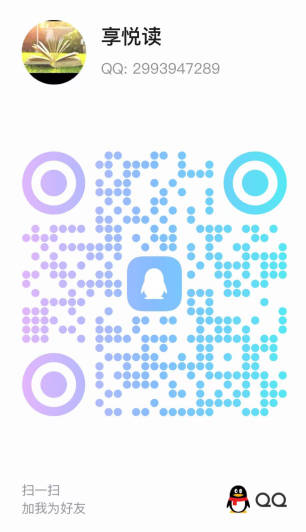书目详情:
ContentsRevealed Series VisionAuthor VisionChapter 1 Learning the LightWave InterfacesTools You’ll UseLESSON 1 Launch the Layout and ModelerLaunching the Modeler and Layout InterfacesLearning the Common Interface ElementsUsing the LightWave HubEnabling Automatic SavingSwitching Between InterfacesLESSON 2 Use the Pop-Up MenusUsing Keyboard ShortcutsEditing Keyboard ShortcutsSwitching Menus with the Menu TabsUnderstanding Menu Button ColorsEditing Menu LayoutsLESSON 3 Work with FilesLearning the Native File TypesLoading a FileSaving FilesImporting and Exporting FilesLearning the Supported File TypesLESSON 4 Set Interface OptionsSetting the Content DirectoryUsing the Undo FeatureSetting the Number of ViewportsPositioning and Hiding the ToolbarSetting the Default UnitsLESSON 5 Explore the ViewportsMoving, Rotating, and Zooming ViewportsMaximizing the ViewportManually Changing the Viewport’s SizeChanging the Viewport’s ViewChanging the Viewport’s Display ModeWorking with GridsLESSON 6 Get HelpAccessing the Online User ReferenceViewing the Help LineWhat You Have LearnedKey Terms from This ChapterChapter 2 Creating and Selecting ObjectsTools You’ll UseLESSON 1 Create Primitive ObjectsCreating Primitive ObjectsModifying New ObjectsCreating Accurate Objects with the Numeric PanelCreating More ObjectsLESSON 2 Create TextLoading FontsAdding TextManipulating TextUsing the Multi Text ToolCreating Logo TextLESSON 3 Create Points and PolygonsUsing the Point ToolSpraying PointsAdding Points to an Object and Randomly Placing PointsCreating Polygons with the Pen ToolMaking Polygons from Selected PointsCreating Metaballs and MetaedgesTriangulating PolygonsLESSON 4 Create CurvesSketching CurvesUsing the Bezier ToolDrawing SplinesCreating a Spline CageCreating a Curve from an EquationMaking a Curve from Selected PointsLESSON 5 Select ObjectsUsing the Selection ModesSelecting Points and PolygonsSelecting with a LassoDeselecting AllSelecting Entire ObjectsUsing the View Menu to Select Object PartsUsing Selection Sets and PartsLESSON 6 Use Layers and Hide ObjectsViewing an Object NameSelecting a LayerShowing Layer Objects as BackgroundMoving Between Layer SetsMoving Objects Between LayersHiding ObjectsWhat You Have LearnedKey Terms from This ChapterChapter 3 Transforming ObjectsTools You’ll UseLESSON 1 Translate ObjectsMoving ObjectsMoving Objects with FalloffDragging PointsShearing ObjectsUsing the Magnet and DragNet ToolsUsing the Rove ToolMoving Along NormalsLESSON 2 Center, Align, and Snap ObjectsCentering ObjectsAligning ObjectsUsing the Snap Drag ToolMoving Polygons to the Ground PlaneLESSON 3 Use the Falloff OptionsUsing Linear FalloffUsing Radial and Point Radial FalloffsUsing Point and Polygon FalloffsLESSON 4 Rotate ObjectsSetting the Action CenterRotating ObjectsBending and Twisting ObjectsUsing the Dangle and Vortex ToolsRotating About Other AxesLESSON 5 Size and Stretch ObjectsResizing an ObjectStretching an ObjectScaling Edge SegmentsTapering an ObjectScaling an Object with PrecisionScaling and Smoothing PolygonsScaling About an Object’s CenterLESSON 6 Transform and Distort ObjectsAdding RoughnessSmoothing ObjectsDistorting Along an AxisDistorting with a Spline GuideWhat You Have LearnedKey Terms from This ChapterChapter 4 Extending, Duplicating, and Dividing ObjectsTools You’ll UseLESSON 1 Bevel Faces and EdgesBeveling a FaceBeveling EdgesUsing the Rounder ToolBeveling Multiple Polygons as a GroupUsing the Magic Bevel ToolBeveling Along a RailUsing the Router ToolLESSON 2 Extrude and Lathe ShapesExtruding ShapesLathing CurvesExtruding Along a RailLESSON 3 Create Specialized ObjectsUsing the Seashell ToolMaking Objects SpikeyCreating Skin ObjectsCreating Objects by Morphing PolygonsLESSON 4 Duplicate ObjectsMirroring ObjectsCloning ObjectsReplacing Points with ObjectsCloning Along a RailLESSON 5 Work with ArraysCreating a Rectangular ArrayCreating a Radial ArrayLESSON 6 Subdivide ObjectsAdding Points to a PolygonUsing the Knife ToolSubdividing PolygonsUsing the Band Saw Pro ToolSplitting Curves and PolygonsCutting Selected PolygonsWhat You Have LearnedKey Terms from This ChapterChapter 5 Constructing and Detailing ObjectsTools You’ll UseLESSON 1 Reduce and Remove ObjectsReducing PointsReducing PolygonsViewing StatisticsDeleting Points and PolygonsCollapsing Several Polygons to a PointCombining Rows and Columns of PolygonsLESSON 2 Combine ObjectsUsing Boolean Operations on ObjectsDrilling ObjectsUsing the Bridge ToolCreating Patches from CurvesLESSON 3 Convert Object TypesSmoothing Objects with SubpatchesConverting Curves to PolygonsConverting Subpatches to PolygonsConverting and Editing Metaballs, Metaedges, and MetafacesLESSON 4 Weld PointsMerging PointsWelding PointsUnwelding PointsSetting Point ValuesLESSON 5 Align PolygonsMerging PolygonsFlipping Polygons and CurvesSpinning QuadsCreating Double-Sided PolygonsLESSON 6 Adjust Curves and EdgesSmoothing Two Adjacent CurvesAdjusting Curve EndsAdding EdgesReducing and Removing EdgesLESSON 7 Use the Measure ToolMeasuring DistanceMeasuring AnglesLocating the Center of a PolygonWhat You Have LearnedKey Terms from This ChapterChapter 6 Surfacing Objects and Mapping TexturesTools You’ll UseLESSON 1 Apply a SurfaceNaming SurfacesSelecting an Initial ColorChanging the Diffuse and Specular ValuesLESSON 2 Use the Surface EditorSaving and Loading SurfacesLoading Surface PresetsChanging Edit ModeUsing the Surface ListCopying and Pasting Surface PropertiesChanging Preview OptionsLESSON 3 Set Surface PropertiesSetting Basic Surface PropertiesSetting Advanced Surface PropertiesLESSON 4 Use the Texture EditorLayering TexturesLoading an Image MapEditing an Image MapPositioning ImagesUsing Procedural TexturesCreating GradientsLESSON 5 Use Environment Settings and ShadersSetting Reflection and Refraction OptionsUnderstanding ShadersSelecting an Alternative ShaderLESSON 6 Use Vertex MapsCreating New VMapsSetting Map ValuesPainting Map ValuesUsing Weight MapsLESSON 7 Work with Vertex Color and UV Texture MapsColoring PointsUsing Vertex PaintAdding UVsViewing UV Texture MapsAdjusting UVsWhat You Have LearnedKey Terms from This ChapterChapter 7 Using Objects, Cameras, and Lights in the Layout InterfaceTools You’ll UseLESSON 1 Load and Save ScenesUsing the ToolbarLoading ScenesLoading ObjectsSaving Scenes and ObjectsImporting and ExportingUsing the Content ManagerLESSON 2 Use the Layout ViewportsLearning the Unique Layout ViewsUsing the Schematic ViewSetting the View’s Position, Rotation, and ZoomPanning About the Selected ObjectFitting Objects Within the ViewportChanging LayoutsChanging Grid SizeLESSON 3 Work with ObjectsSelecting ObjectsSelecting Multiple ObjectsSelecting All ObjectsCloning ObjectsMirroring ObjectsClearing ObjectsReplacing ObjectsLESSON 4 Add Lights and CamerasAdding Null ObjectsAdding LightsAdding CamerasChanging to a Camera or Light ViewLESSON 5 Set Object PropertiesSelecting ObjectsAccessing the Tabbed PanelsAdding Custom ObjectsEnabling Level of DetailLESSON 6 Set Camera PropertiesSetting Camera ResolutionEnabling AntialiasingEnabling Motion BlurEnabling Depth of FieldUsing a Camera MaskLESSON 7 Set Light PropertiesSetting Light Color and IntensityEnabling Lens FlaresEnabling Volumetric LightsEnabling ShadowsUsing Projection MapsEnabling Global Illumination, Radiosity, and CausticsWhat You Have LearnedKey Terms from This ChapterChapter 8 Modify Layout ObjectsTools You’ll UseLESSON 1 Translate, Rotate, and Transform ObjectsMoving ObjectsRotating ObjectsMoving and Rotating PivotsSizing, Stretching, and Squashing ObjectsSpecifying Transform OffsetsUsing the Numeric Adjustment ControlsLESSON 2 Work with BonesUsing Bone Edit ModeCreating BonesSelecting and Modifying BonesBreaking and Fusing BonesCopying Hierarchies and Deleting BonesEnabling Bone ModesSetting Bone PropertiesLESSON 3 Work with SkelegonsAdding Skelegons in the ModelerSelecting and Editing SkelegonsRestructuring a Skelegon ChainConverting Skelegons into BonesLESSON 4 Morph ObjectsMorphing to a TargetCreating Endomorphs in the ModelerAccessing the Morph MixerUsing the Morph MixerLESSON 5 Deform ObjectsAdding a Displacement TextureUsing the Deform Displacement Plug-InsBending ObjectsShearing an ObjectTwisting an ObjectOther Deform Displacement Plug-insLESSON 6 Add Fur and HairAdding Fur to an Entire ObjectEnabling a Pixel FilterRendering FurAdding Fur to a Specific SurfaceWhat You Have LearnedKey Terms from This ChapterChapter 9 Animating ObjectsTools You’ll UseLESSON 1 Use the Animation ControlsUsing the Time LineLearning the Animation Preview ControlsAccessing the Dope TrackLearning the Keyframe OptionsSetting Animation OptionsLESSON 2 Set KeysCreating KeysDeleting KeysEnabling Auto Key ModeMoving All KeysCutting, Copying, and Pasting KeysLESSON 3 Work with Motion PathsViewing Motion PathsMoving Motion PathsEditing Motion PathsChanging Tension, Continuity, and BiasSaving and Loading Motion PathsLESSON 4 Use Animation ModifiersParenting and Targeting ObjectsApplying ModifiersAnimating an Object Following a CurveUsing the Follower ModifierMaking Objects VibrateAdding Cyclical MotionUsing Dynamic ParentingWhat You Have LearnedKey Terms from This ChapterChapter 10 Working with the Graph EditorTools You’ll UseLESSON 1 View Animation CurvesSelecting a ChannelIncreasing the Graph AreaChanging the Frame and Frame RangeZooming and Panning the Graph PaneAutofitting a GraphSetting Graph Editor OptionsLESSON 2 View Different CurvesAdding Channels to the Channel BinRemoving and Reordering Channels in the Channel BinViewing Color Values in the Graph EditorEditing EnvelopesLESSON 3 Edit KeysSelecting KeysMoving KeysAdding and Deleting KeysScaling KeysRolling KeysZooming KeysCopying KeysLESSON 4 Edit CurvesMaking Curves LoopUsing TCB and Hermite SplinesUsing Bezier SplinesCreating Straight and Stepped LinesWhat You Have LearnedKey Terms from This ChapterChapter 11 Enabling DynamicsTools You’ll UseLESSON 1 Create Hard-Body ObjectsSetting Dynamic PropertiesSetting Object GravityEnabling RotationEnabling CollisionsAdding ForcesSaving Motion FilesBreaking into PiecesLESSON 2 Create Soft-Body ObjectsGrouping ObjectsSpecifying Soft-Body ForcesAdding a Soft-Body JiggleEnabling CollisionsDefining StretchingLESSON 3 Create a Cloth ObjectMaking an Edge ImmovableMaking the Cloth StifferEnabling CollisionsControlling StretchingApplying Forces to ClothLESSON 4 Create a Particle EmitterSetting the Number of ParticlesUsing an Object as an EmitterSetting Particle PropertiesSetting Particle MotionEnabling Particle InteractionsWhat You Have LearnedKey Terms from This ChapterChapter 12 Rendering the SceneTools You’ll UseLESSON 1 Add Backdrop OptionsChanging the Background ColorEnabling a Gradient BackdropUsing Environment Plug-InsAdding a Textured BackdropUsing the SkyTracer2 Plug-InUsing the Background BoosterLESSON 2 Add Fog EffectsAdding FogUsing Volumetric Plug-InsAdding Ground FogLESSON 3 Work with HyperVoxelsSelecting a HyperVoxel TypeSetting the HyperVoxel SizeShading the HyperVoxelSelecting a HyperVoxel TextureSaving HyperVoxel SettingsBlending HyperVoxelsLESSON 4 Render ScenesSetting Rendering OptionsRendering an ImageRendering a Limited RegionRendering an AnimationEnabling VIPERWhat You Have LearnedKey Terms from This ChapterChapter 13 Using LScriptTools You’ll UseLESSON 1 View Command History and Enter CommandsViewing Command HistoryEntering CommandsSaving a Command ListLESSON 2 Use LScriptUsing the LScript CommanderCompiling LScriptsLESSON 3 Add Plug-InsAdding and Editing Plug-InsAccessing Master Plug-InsWhat You Have LearnedKey Terms from This ChapterIndexABCDEFGHIJKLMNOPQ-RSTUVW-XY-Z
评论: